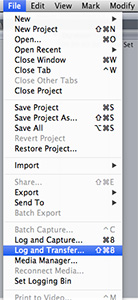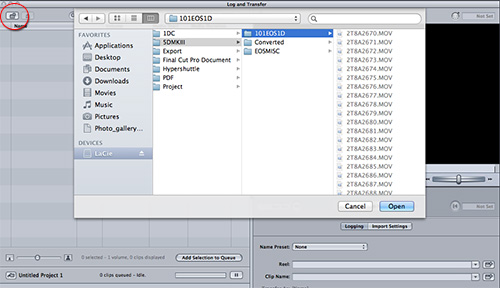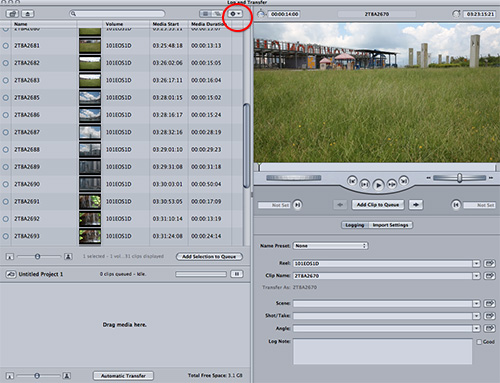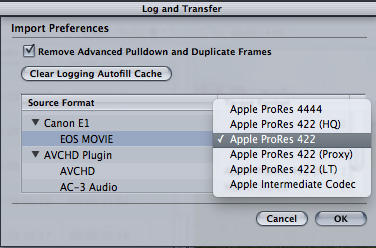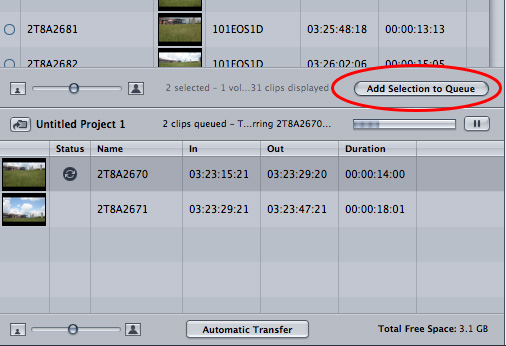Tags: EOS Movie, EOS-1D X, EOS-1D C, EOS 5D Mark III, EOS 6D, EOS 7D, EOS 70D
Apple Final Cut Pro 7 is popular non-linear editing software; however it does not have native support to the EOS Movie footage in H.264 format shot. By installing Canon EOS Movie Plug-in E1, You can import the EOS Movie footage into Final Cut Pro 7 using the "Log & Transfer" function. The transcoding of H.264 format movie into Apple’s ProRes codec is approximately three times faster with EOS Movie Plug-in E1 than Compressor. You can also add timecode, reel names and metadata to footage.
The latest version of EOS Movie Plug-in E1 can be downloaded from the follow link free of charge:
http://support-hk.canon-asia.com/
1) Choose "Digital Cameras" in "Category".
2) Choose "EOS" in "Series".
3) Choose your EOS model in "Model"
4) Choose "Drivers & Softwares" in "Document"
5) Look for "EOS MOVIE Plug-in for Final Cut Pro 1.x"