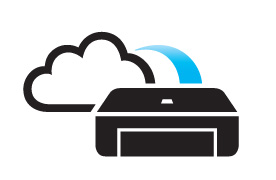PIXMA & MAXIFY Inkjet printer are now supported with “Google Cloud Print™” *.
Whether at home or on the go, users can print anytime easily through remote and mobile printing,
enables easy and convenient printing without the need of a computer to truly enhance work efficiency!
/ MX927 / MX727 / MX537 / MX527 / MX477 / iP8770 / iX6870 / iP110 / G3000
MAXIFY MB5370 / MB5070 / iB4070
PIXMA Cloud Printing
Applicable MG3670/ MG3570 / MG2970 / iP8770 / iP110 / iX6870 / G3000
 Applicable to other models
Applicable to other models





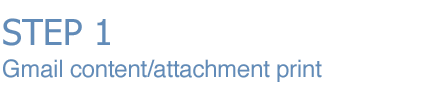
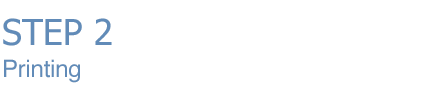

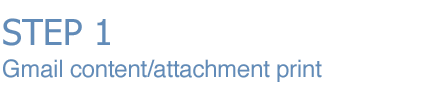
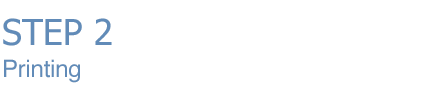
Applicable MG3670/ MG3570 / MG2970 / iP8770 / iP110 / iX6870 / G3000

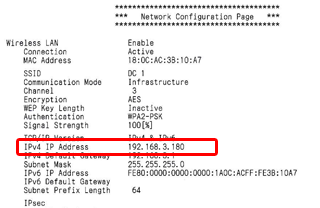 1. Print out network setting after setup and remember the IP address: |
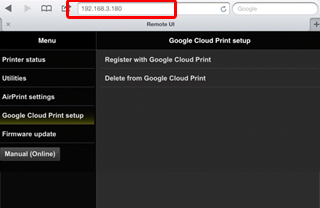 2. Open the web browser on a PC or mobile device, type the IP address on the browser and enter the printer setting interface |
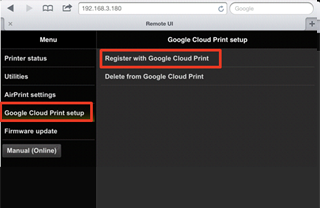 3. Select “Google Cloud Print setup” and “register with Google Cloud Print” |

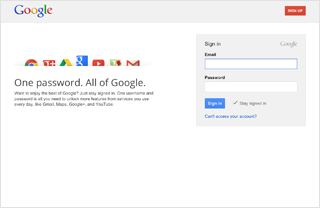
1. Gmail account login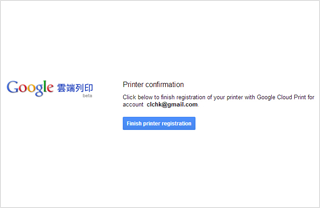
2. Click to finish Google Cloud Print registration

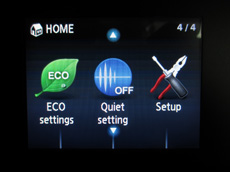
1. Select “Setup”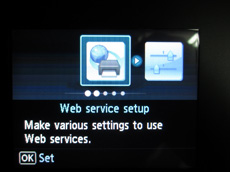
2. Select “Web service setup”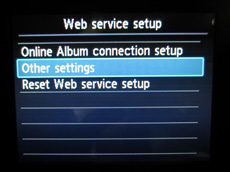
3. Select “Web service connection” or 'Connection Setup'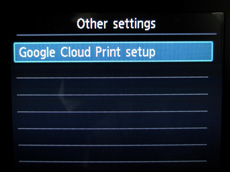
4. Select “Google Cloud Print setup”
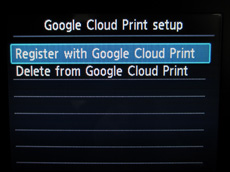
5. Select “Register with Google Cloud Print”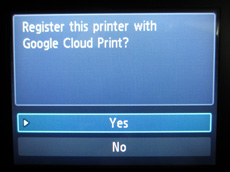
6. Select “Yes”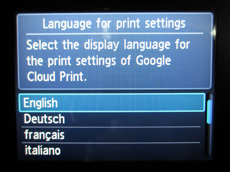
7. Select Language for print settings
(Support English and Simplified Chinese)
8. Please load plain paper and and select “OK”
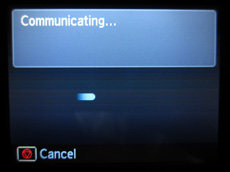
9. Printer connecting to Google and perform the authentication process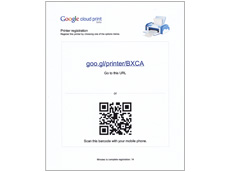
10. Printed authentication URL for Google Cloud Print™ registration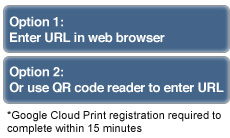
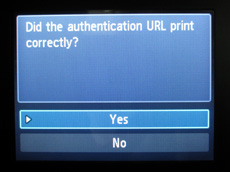
11. Select “Yes” to print the authentication URL and continue Registration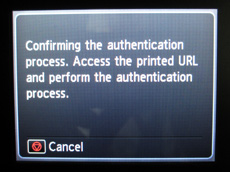
12. Printer connecting to Google and perform the authentication process

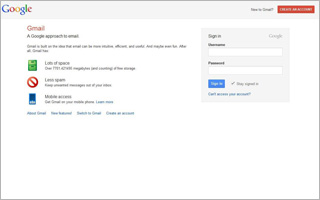
1. Gmail account login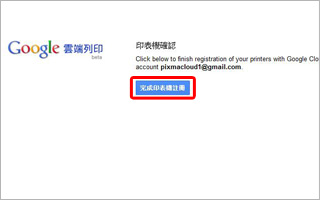
2. Click to finish Google Cloud Print registration

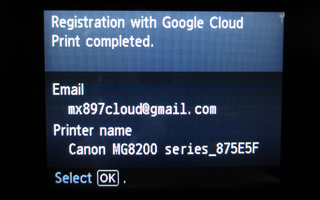
1. Google Cloud Print registration details display on printer. Registration completed.
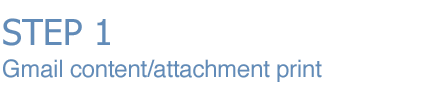
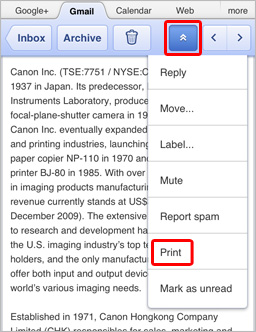
1. Login Gmail account with mobile device, select function list and press “Print”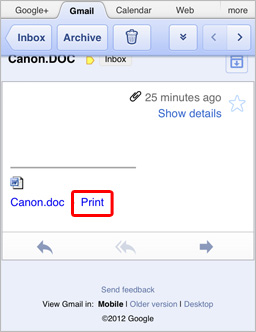
2. Open email and select “Print” next to the attachment
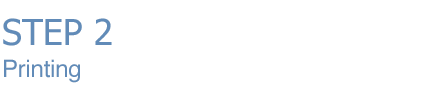
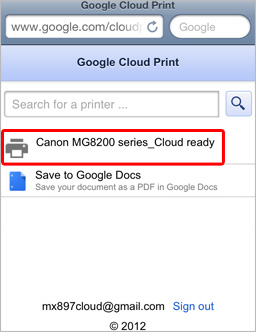
3. Select registered Cloud Print printer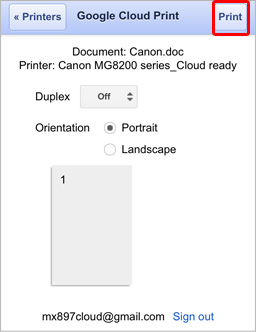
4. Complete print setup and select “Print”
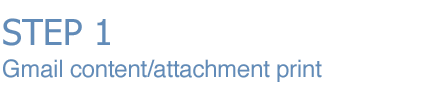
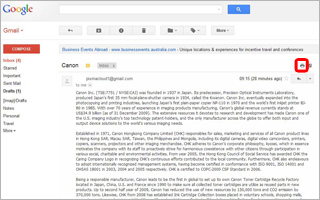
1. Click “Print” for printing email content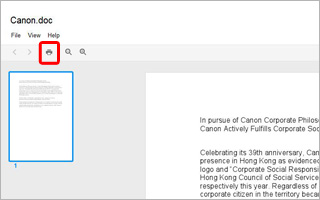
2. Preview attachment and click “Print” for printing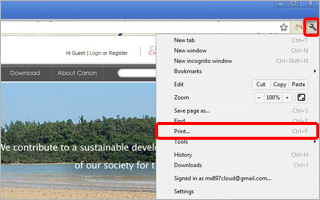
3. Click function list and select “Print” from browser
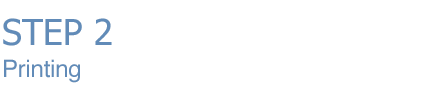
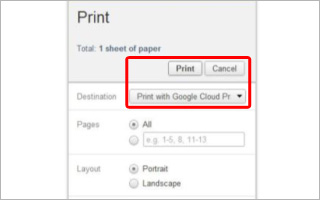
4. Select “Print with Google Cloud Print”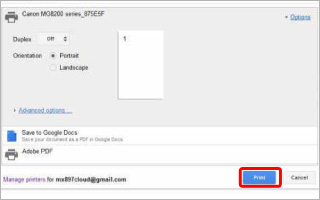
5. Complete print setting and select “Print”